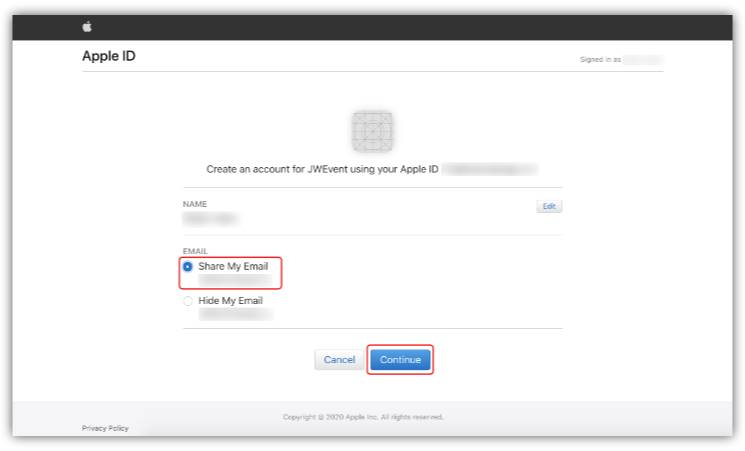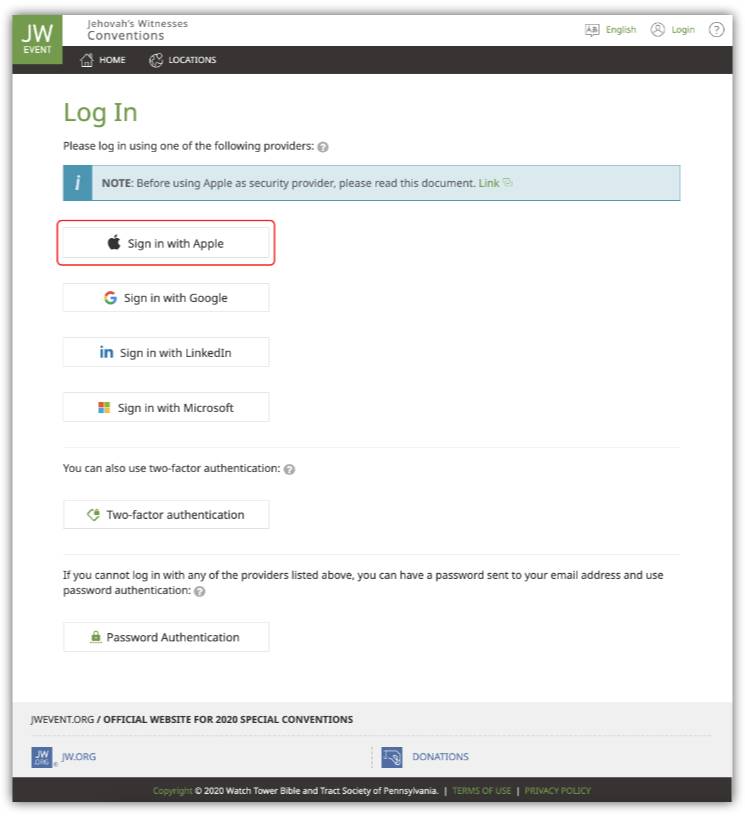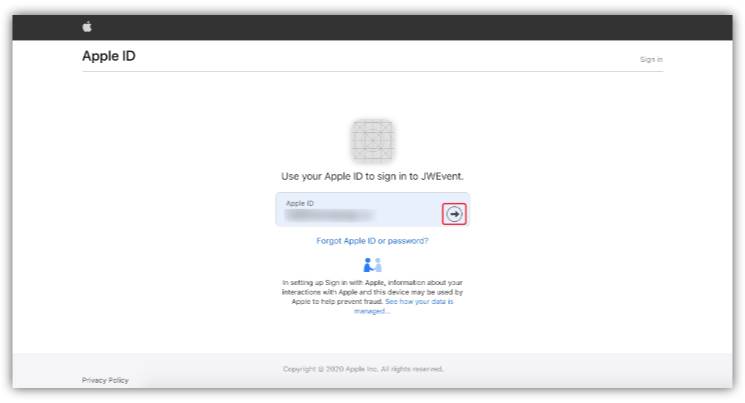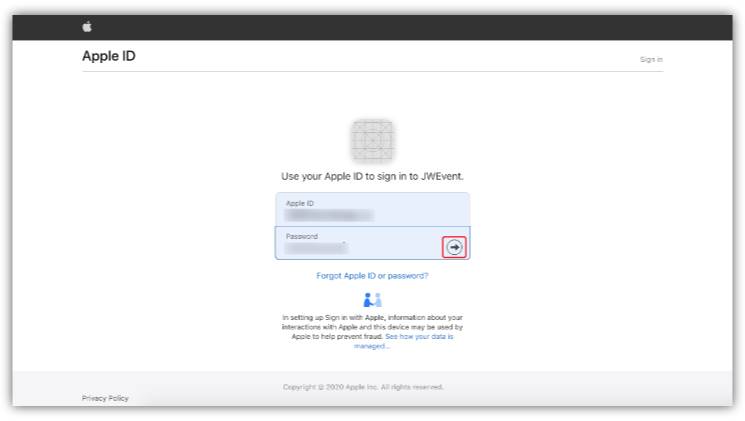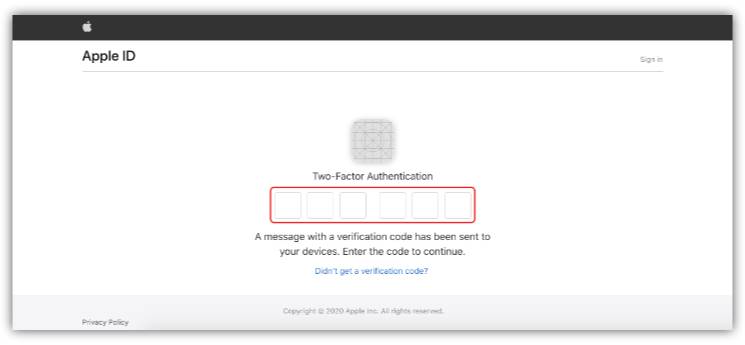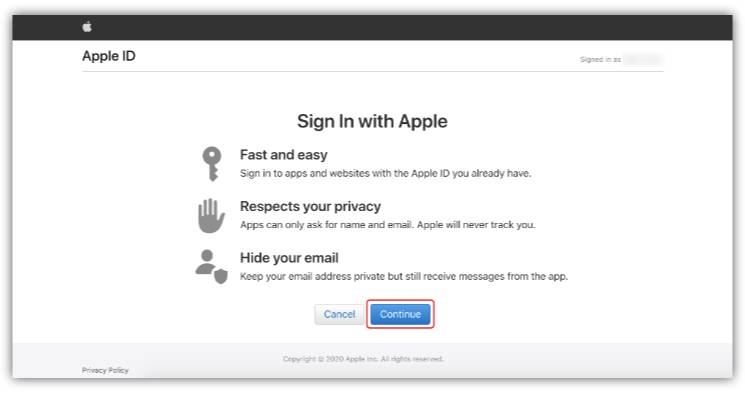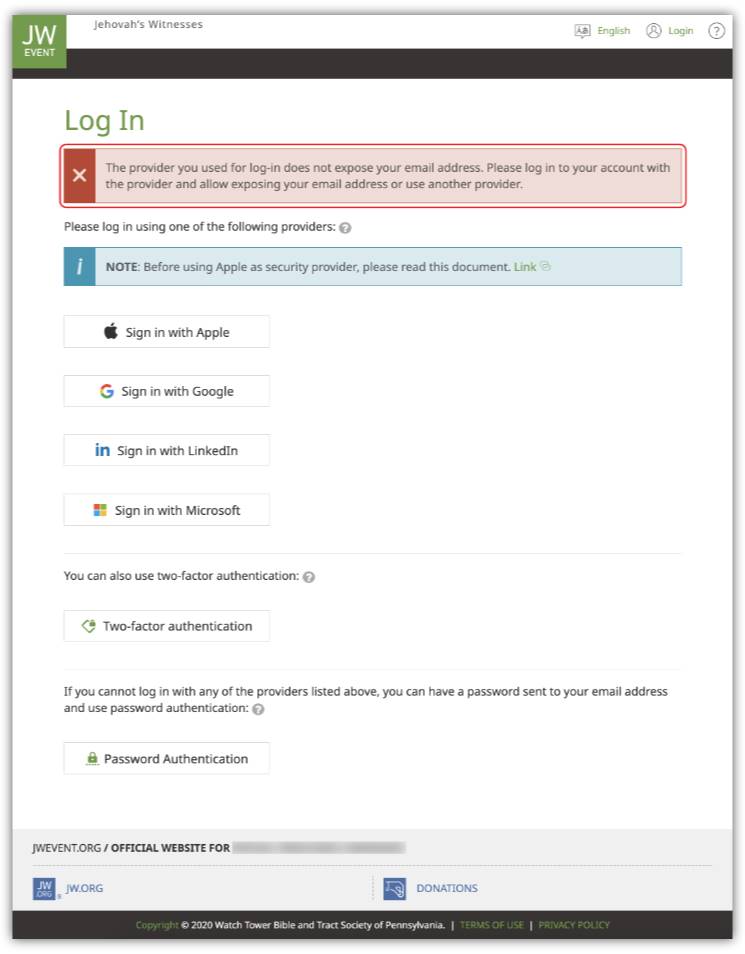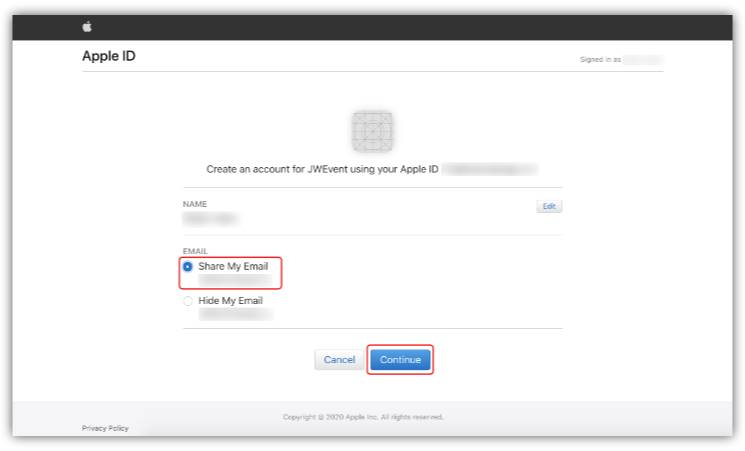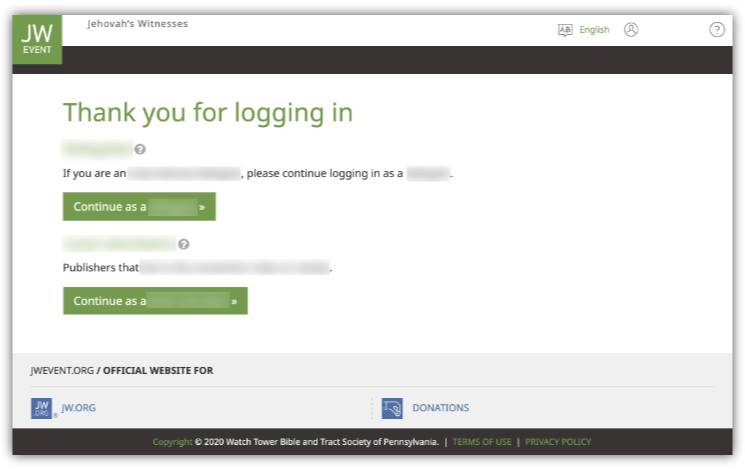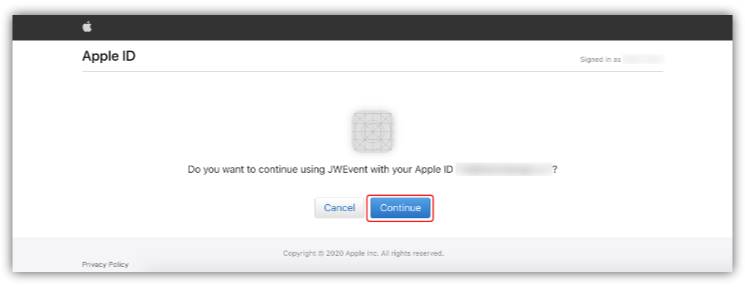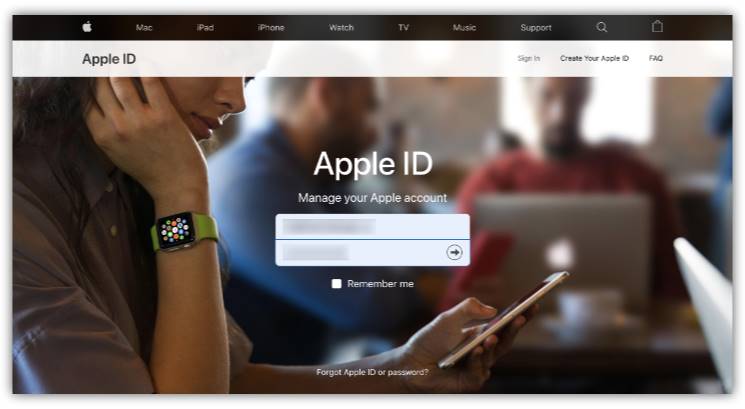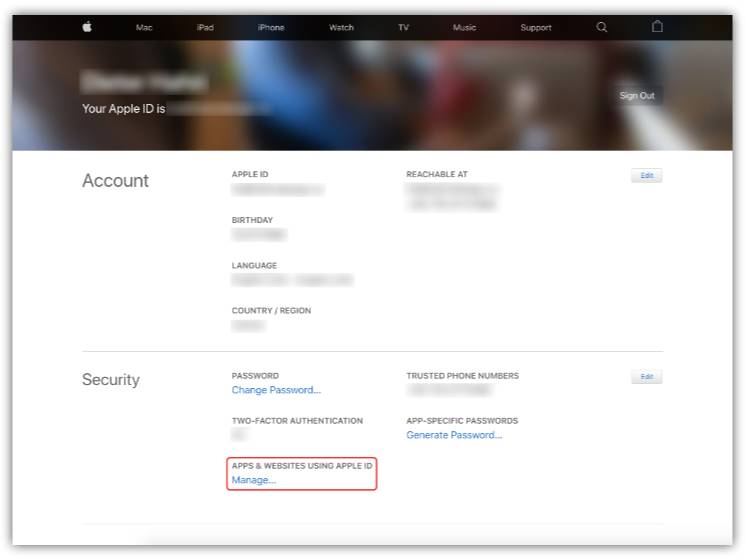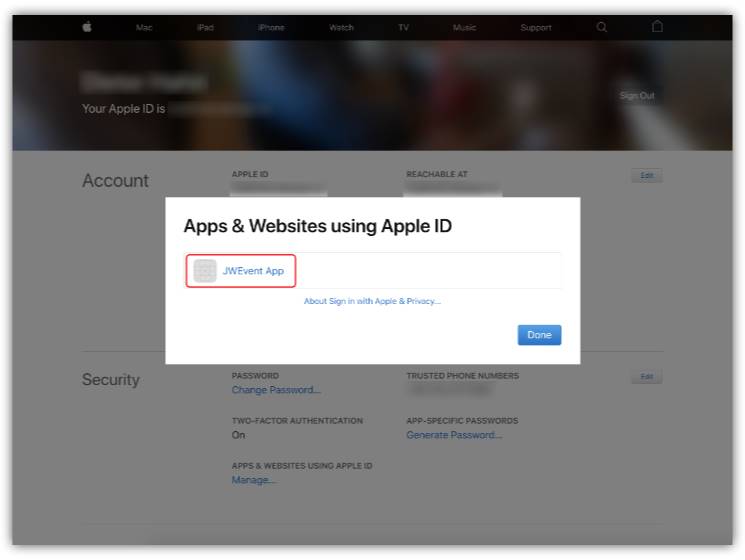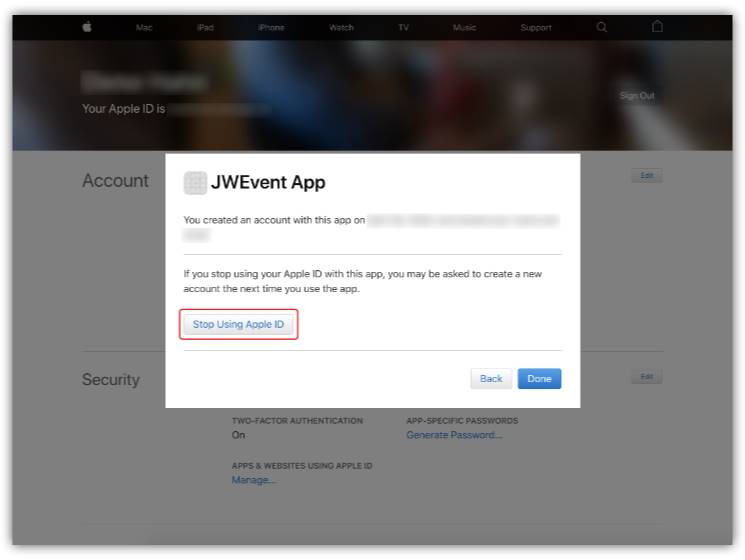On this page:
How to use your Apple ID to login to JW Event
Select Login in the top right corner of the website.

Select Apple in the list of the online providers, if you do not have a JWPUB account.
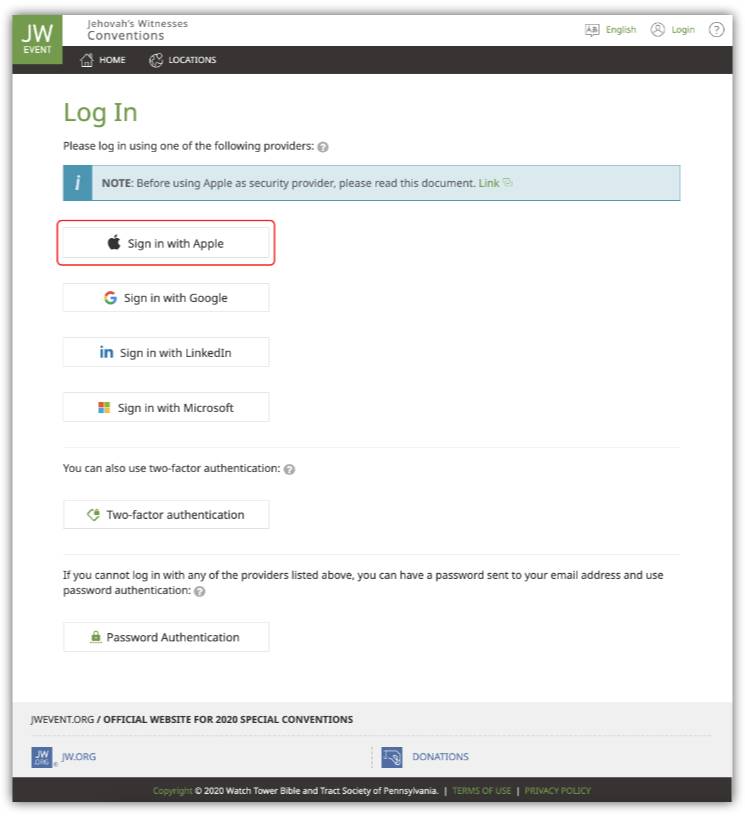
You will be redirected to the Apple login page. Provide your Apple ID email address and select the arrow button next to it.
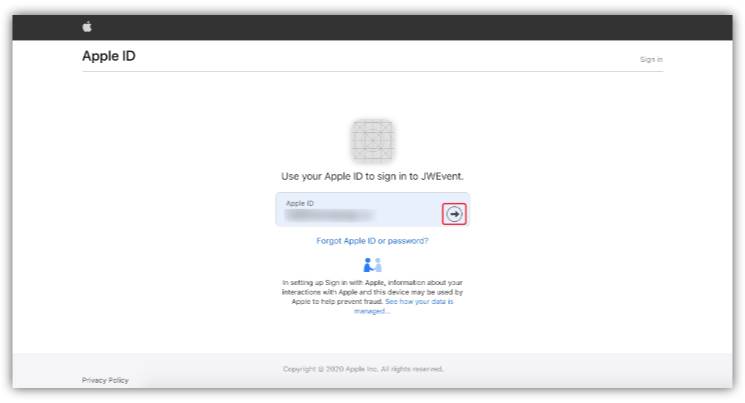
A password form field will collapse below the Apple ID. Provide the password for your Apple ID and select the arrow button next to it.
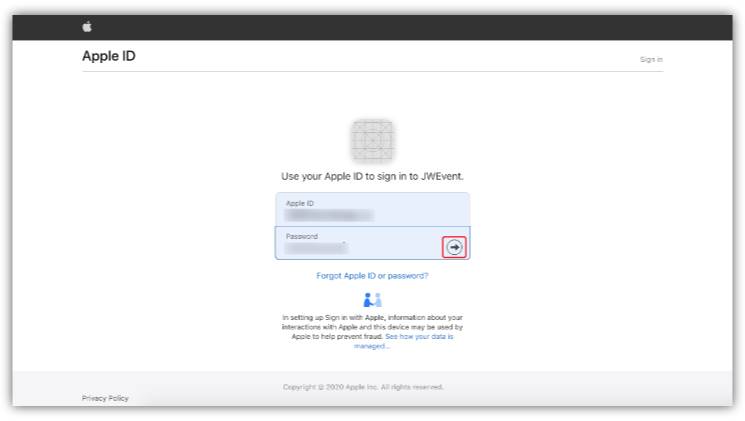
If you have chosen Two-Factor Authentication for your Apple ID, please provide the 6-digit code shown on one of your other devices.
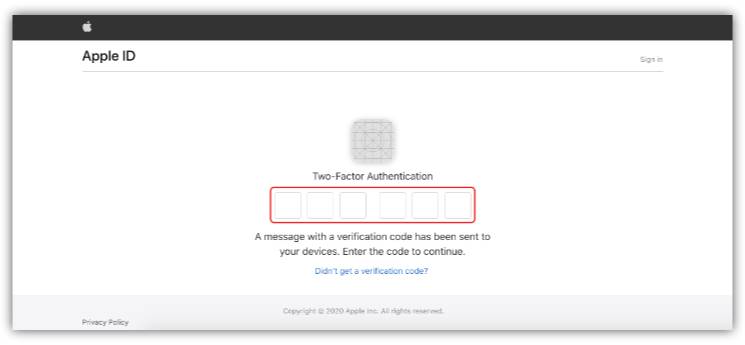
After you enter the last digit, the website will redirect you to a new page. Select Trust. This will allow your browser to be validated for future login sessions.

On the next page, you will see what information Apple is sharing with the JW Event website. Select Continue.
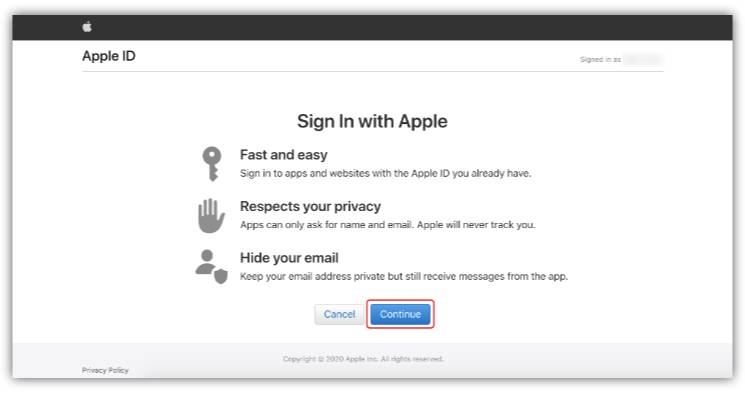
!!!!() {{n-icon-megaphone}} IMPORTANT
{{n-icon-right-arrow }}For the JW Event website to receive your email address and match your profile in our records, select Share My Email. This will allow you to log in successfully on the JW Event website using your Apple ID. If you wrongly chose the Hide My Email option, your login to the JW Event website will not be successful and an error will be shown as seen on the following screenshot. This will prevent the JW Event website to correctly identify your credentials in the system. See the information on how to reset this option in the next subheading Change Hide My Email Option.
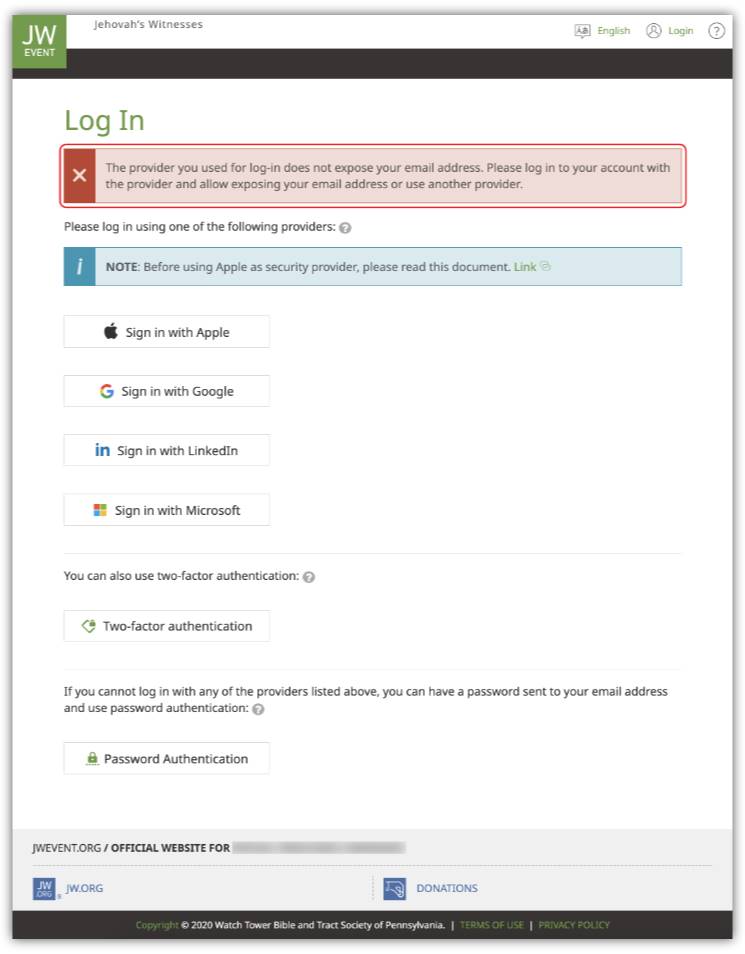
Select Share My Email and select Continue.
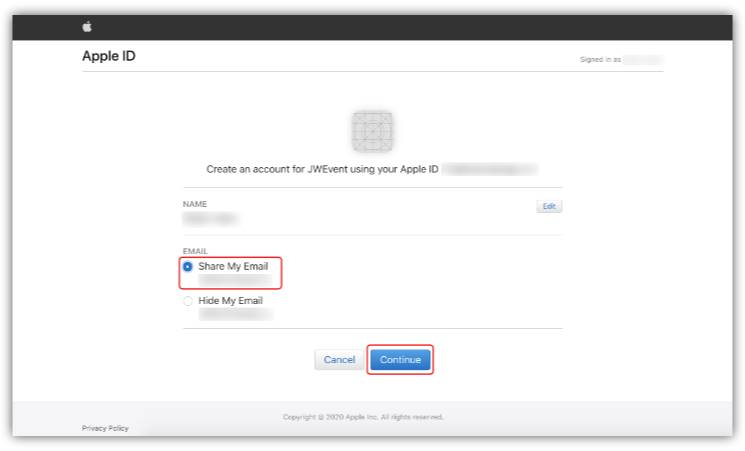
After selecting Continue, you will be redirected to the JW Event website. After your login was successful, open the HELP section again to see the steps you must take to apply.
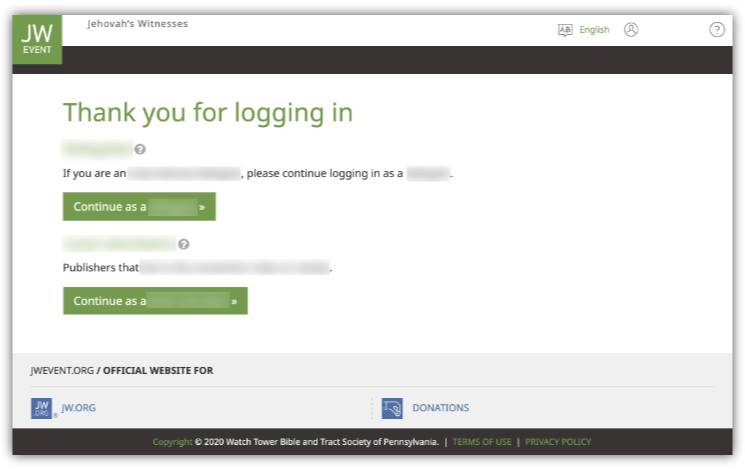
{{n-icon-right-arrow}} {{helperoverview-icon}} Note: Every time you log in, you will be redirected to the following page. Select Continue.
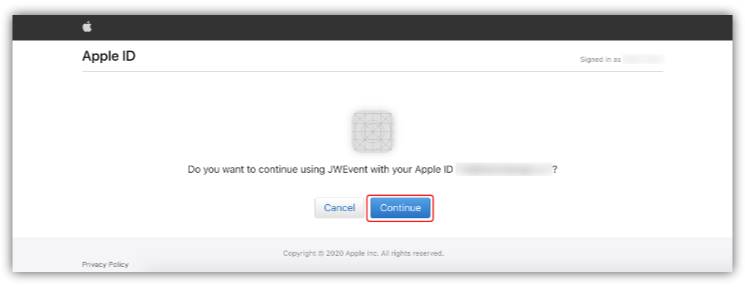
Change Hide My Email Option
!!!!() {{n-icon-megaphone}} IMPORTANT
{{n-icon-right-arrow }}In case you wrongly select Hide My Email in the final step of the login process with your Apple ID, log in to the Apple ID website with your credentials at https://appleid.apple.com/.
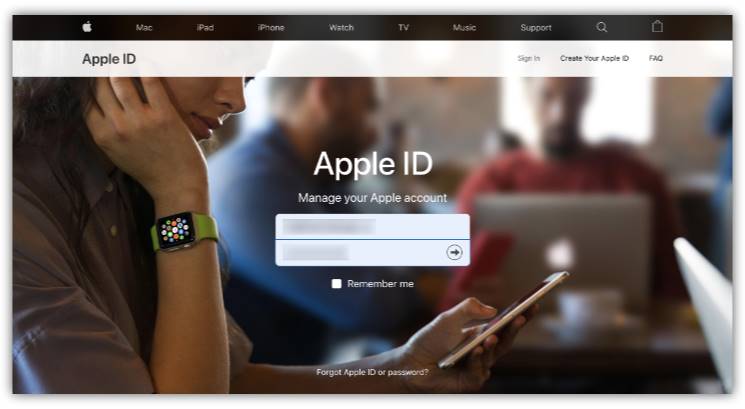
Go to the submenu Security > Apps & Websites using Apple ID and select Manage.
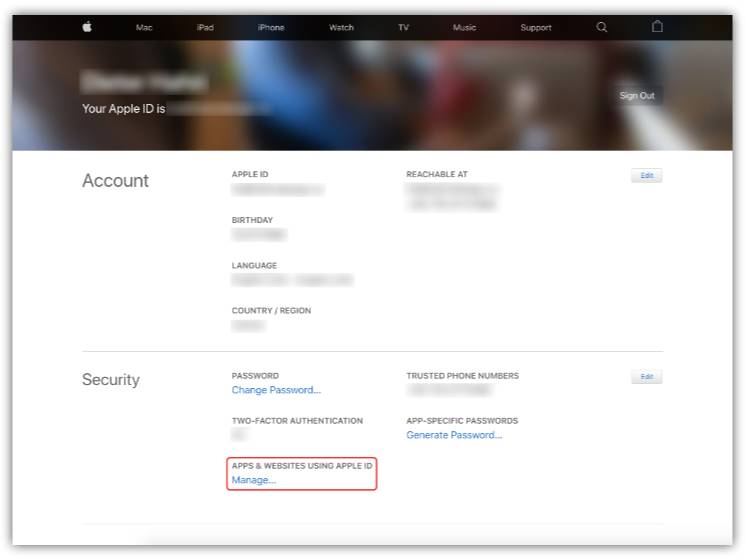
A pop-up will appear with all websites and apps your Apple ID is linked to. Select JW Event App.
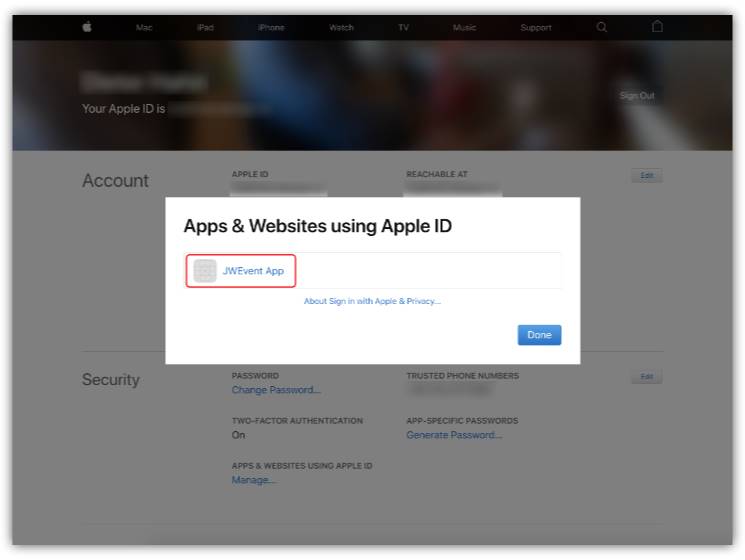
A second pop-up will give you an overview when you created an account with the JW Event website/app. Select Stop using Apple ID.
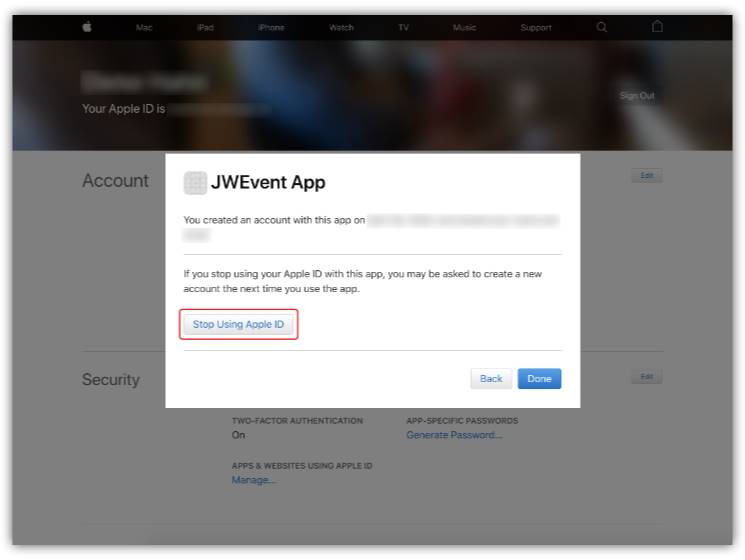
A third pop-up will ask you again if you want to stop using your Apple ID for the JW Event website/app. Select Stop using Apple ID again.

After you have successfully stopped using your Apple ID for the JW Event website, please start the login process for your Apple ID on the JW Event website from the beginning. Make sure to select the option Share My Email in the final step of the login process.